 |
|
WS-3610 PC INTERFACE OVERVIEW -
You can install the "Heavy Weather PRO V1.1" software on your PC with the included CD-ROM or Download the software directly from this web site.
- Simply use the PC cable supplied and connect the base station to the PC using the desired COM port on your PC.
- Activate PC Weather Software to display and record all weather data received by the base station from the external sensors on your PC.
- Use the Heavy Weather PC Interface to easily adjust the settings on your base station, including setting alarms.
- Chart graphs of the Weather History Data using "Heavy Weather Review" the software (included).
|
| |
|
|
SYSTEM REQUIREMENTS -
To install the “Heavy Weather PRO V1.1” software onto your PC, the minimum system requirement is:
- Operating system: Windows 98 or higher, Windows NT4 (Service Pack 6a)
- Internet Explorer 4.01 or above
- Processor: Pentium III 500 MHz or above processor
- Memory: 128MB of RAM, 256MB is recommended
- CD-ROM drive OR Internet Connection to www.heavyweather.info
ACTIVATE PC WEATHER SOFTWARE -
Once the weather station is connected to the PC, you can run the “Heavy Weather PRO V1.1” and "Heavy Weather Review" programs and it will automatically detect the connection to the base station and start transferring the weather data from on the PC. All the weather data; wind; rain; relative pressure; indoor and outdoor temperature/humidity; dew point and wind chill will almost be simultaneously received and displayed in the relevant sections of the Heavy Weather program.
ADJUST SETTINGS - |
|
Main History Window
All the weather data; wind; rain; relative and absolute air pressure; indoor and outdoor temperature/humidity; dew point and wind chill, wind speed, wind direction, time and date is displayed and recorded. You may double click on the alarm icons (bell symbols) to change the settings an activate the alarm. |
|
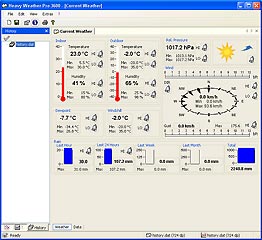 |
|
Options Window
Here the units of display for the user language, pressure, temperature, rainfall, wind speed, and file directories can be set according the users preference. Once set, the weather data on the main Heavy Weather window and history file(s) will be updated accordingly. Setting the displayed units from the "Heavy Weather PRO" program does not affect the units set in the base station. |
|
|
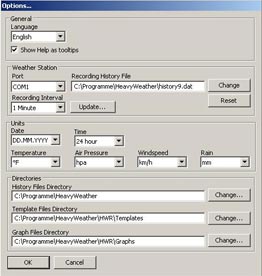 |
| |
|
“Heavy Weather” PC Software allows you to use your PC to program multiple alarms for various weather conditions.
For alarm setting capabilities, see the table below:
|
| ITEM |
ALARM |
LOW ALARM |
HIGH ALARM |
| Time |
|
|
|
| Storm Warning |
• |
|
|
Indoor Temperature |
|
• |
• |
| Indoor Humidity |
|
• |
• |
Outdoor Temperature |
|
• |
• |
| Outdoor Humidity |
|
• |
• |
| Rainfall 24 hour |
|
|
• |
| Rainfall 1 hour |
|
|
• |
| Dew Point |
|
• |
• |
| Pressure |
|
• |
• |
| Wind Chill |
|
|
• |
| Wind Velocity |
|
• |
• |
| Wind Direction |
• |
|
|
|
| |
|
|
CHART GRAPHS USING THE WEATHER HISTORY DATA-
The following is an example of how to save text files and create charts using "Heavy Weather Review" software, which is included with "Heavyweather PRO V1.1".
|
|
Main Window - Graphs
When you open the "Heavyweather Review" program, you can create and save the weather data from the desired history file as a graph of the collected weather data.
If the "Graph" tab is selected, you will see all of the saved graphs. By double-clicking the graph name, the graph will be displayed in the plot/data window.
The plot/data window will always show the current plot using selected history files according to the selected template setting.
If you click the "Data" tab you will see the corresponding data used in the plot.
|
|
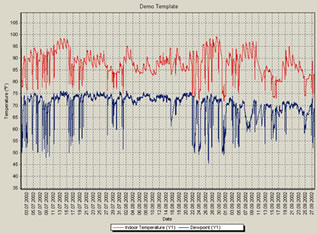 |
|
|
If the "Template" tab is selected, you will see all templates available in the respective directory of C:\Programs\HeavyWeather. You can also open a template by double-clicking it. A plot will be generated in the plot/data window according to your template setting with the data in the selected history file. |
|
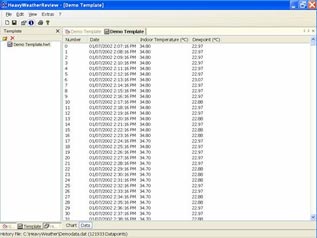 |
 |
Heavyweather Publisher Software
This program allows you to publish current weather data over the internet as part of a web site.
Click on Software Downloads for the latest free software versions available for your weather station. |
|
 |
| |
|
|
|
| |
|
|